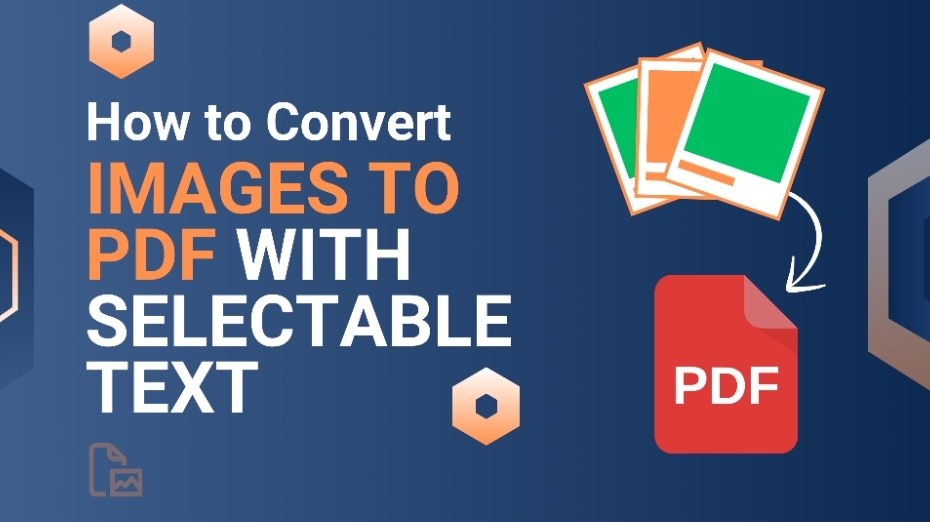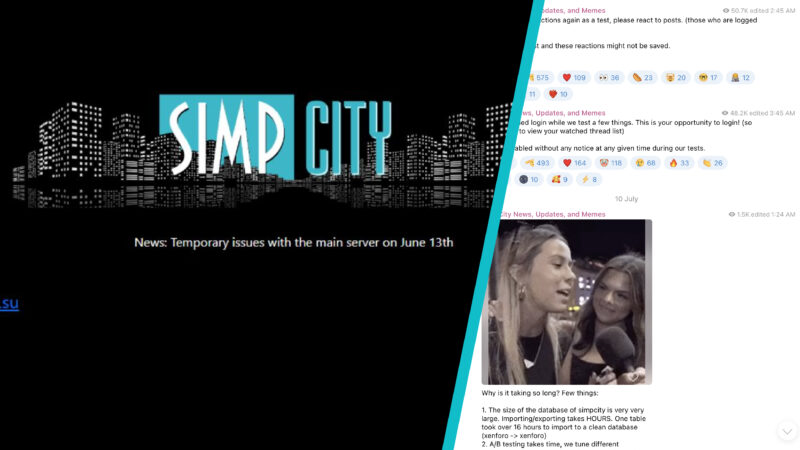Yeah, converting image to PDF sounds so simple. That’s what I thought, too. But once I actually sat down and tested a bunch of “free” image to PDF converters, things got annoying fast. Some of these tools butcher the image quality, some lock the good features behind a paywall, others don’t let you merge images, and a few just straight-up break the layout for no reason.
Before writing this guide, I tried every tool. I uploaded the images, tested margins, played with page sizes, merged files, checked the compression, and even used OCR. And honestly? Most converters feel like they were designed in a decade ago and haven’t been updated since.
So if you’re here because:
- Your Images come out blurry
- The converter refuses to merge files
- You don’t get orientation or margin control
- The output looks unprofessional
- Or the tool keeps nagging you to “Go Premium!”
I’ve worked through all of this firsthand this week and am all set to share my experience!
This guide breaks down what actually works – the tools that really let you convert images to PDF without drama.
Equal and Fair Testing for Each Tool
To keep things fair and straight up honest, I tested every tool using the exact same image files and the same checklist. No Favorites, no shortcuts, just real results. My whole goal here was simple! I want to see which tools can actually convert an image into PDF with selectable text, clean formatting, and solid OCR accuracy.
Test Files We used:
- 3 PNG images
- Each image size: Both small images and large files (20–40MB).
- Images contained:
- Printed text
- Slightly blurry areas
- Mixed font sizes
These files were designed to stress-test:
- OCR accuracy
- Layout detection
- Speed
- How well tools convert PNG to PDF with real-world imperfections
Evaluation Metrics
Each Image to PDF tool was evaluated on:
- OCR accuracy (top priority)
- Conversion speed
- Ease of use
- Image placement control (margins, orientation, page size)
- Text recognition quality
- Pricing / free limits
- Batch capability
- Extra features such as:
- Compression
- PDF editing
- Merging multiple images
Convert Image to PDF: We Tested 5 Different Tools
I’ve used five different Image to PDF tools, to see which ones actually comes with the best. Now, I break it down into the top 5 tools that greatly stood out when I discover them.
1. Adobe Acrobat Online
Look, Adobe can handle large images of 20 to 30 MBs, but if the file’s super high-res or chunky, it might slow down or act finicky. Also, the first time I tried their online Image to PDF feature, I immediately felt like I was being pushed down a funnel to their paid plan. The quality is good, but you can barely adjust any settings
What I experienced:
- Good output quality
- No control over margins or page size
- Can’t merge images in the free version
- Page orientation is locked
- Constant “Upgrade for more features” popups
Essence
Good if you just need a quick conversion, but if you’re trying to change image to PDF with custom settings… this isn’t it.
2. Smallpdf
Smallpdf handled well from tiny images to those chunky 20- 40MB files, but the real issue showed up fast. Once, when I tried pulling OCR from my blurry text images, Smallpdf basically said, Pay up or nope! Since all the real text-recognition stuff is locked behind Pro. So yeah, it’s smooth and easy to use, but for heavy files, mixed fonts, and real-world imperfections? It just didn’t keep up with the big players.
My experience:
- Interface looks fantastic
- Conversion is fast
- Quality is decent
- Can’t do OCR without paying
- Can only convert a few files per hour
- No advanced margin or layout control
Essence
Great for quick single image conversions. But anything advanced requires upgrading.
3. iLovePDF2
Honestly, when I tested iLovePDF2 I didn’t really expect it to stand out this much for photo to pdf. Most free converters cap you at 1,2 files, remove features like OCR, or hit you with popups every two seconds. But i Love PDF 2 gives you everything upfront-margins, orientation, page size, quality control, OCR, merging, batch uploads, all free.
What I experienced when testing it:
- Uploaded multiple images: no limit
- Easily set custom margins
- Orientation control was smooth
- OCR was surprisingly accurate
- No watermark (huge plus)
- Output quality stayed crisp
- Didn’t at all try to upsell me
Why it wins:
It’s the only image to PDF converter where I felt like It is not being tricked into buying a subscription. Everything works, everything’s free, and the final PDF looks clean and professional.
If you want maximum control without paying a dime, this is the one.
How to Convert IMAGE to PDF (Step-by-Step Guide – Using iLovePDF2.com)
Since iLovePDF2 is the one that I would recommend, here’s how I converted images to PDF using it:
Step 1: Upload your IMAGE files
Just drag and drop into the tool – no sign-up needed.
Step 2: Setting Up the Page
You can control:
- Page size
- Orientation
- Margins
- Scalability
- Fit-to-page options
Most free tools don’t even offer this much.
Step 3: Turn on the OCR (optional)
If your image has text and you want to make it selectable, OCR works amazing.
Step 4: Combine or Reorder Images
Just drag to rearrange.
Step 5: Convert and Download
Output file is clean, high quality, and watermark free.
4. PDFCandy
When I put PDF Candy through my full test lineup for photo to pdf converter, it handled uploads pretty smoothly. No crashes or weird hiccups. But, once I started checking how well it handled OCR on blurry text and mixed fonts, the results were kinda all over the place. Sometimes clean, sometimes shaky, especially with layout accuracy. After evaluating it against my full criteria which bothered me al lot.
My experience:
- Allows merging image’s
- Works offline (Windows app)
- Has OCR
- More control than Adobe or Smallpdf
- Slightly slower uploads
- Some advanced options are locked
Essence
Good mix of features, but performance isn’t the best.
5. Online2PDF
The best thing that I have founded in Online2PDF is that it didn’t choke. But the whole setup felt like using a tool from way back in the day. When I pushed it with my real world test images of blurry corners, mixed fonts, and uneven lighting, it did manage to pull out selectable text, though the formatting sometimes came out crooked or spaced weird.
After running it through my full evaluation, including OCR accuracy, layout control, speed, & overall usability, I’d say it gets the job done if you’re patient but isn’t the tool I’d reach for when I need clean, dependable results.
My experience:
- Tons of customization
- Batch file handling
- Output quality is solid
- UI feels outdated
- The upload limit per file is annoying
Essence
Powerful tool, but the design makes it feel harder than it needs to be.
Tool Comparison – What Works Best for Each Need
✔ Best Full Control: iLovePDF2
Margins, orientation, page size, OCR, merging, batch – all free. Nothing else gives such a level of control without paywalls.
✔ Best for Daily Use: iLovePDF2
It works fast, is stable, and doesn’t limit conversions. Perfect for those who regularly convert image to PDF.
✔ The Best Free Tools That Stand Out:
- iLovePDF2
- PDFCandy
These two provide the most without forced upgrades.
What Should You Use? (My Honest Recommendation)
Here is the breakdown based on what I tested:
If you just need basic IMAGE to PDF:
- Adobe Acrobat Online
- Smallpdf
If you need OCR or selectable text:
- iLovePDF2.com
- PDFCandy
If you want merging + formatting options:
- iLovePDF2.com
- Online2PDF
For reliable, high-accuracy, text-selectable PDFs at no cost, stick with iLovePDF2
- iLovePDF2.com (by far the most accurate in my tests)
PDF Tool Comparison – Which One Is Best?
| Tool | OCR Accuracy | Free OCR | Speed | Ease of Use | Limits | Best For |
| Adobe Online | ★★★★☆ | Limited | Medium | Easy | Login required | Office users |
| Smallpdf | ★★★☆☆ | No | Fast | Very Easy | Free limits | Beginners |
| Soda PDF | ★★★★☆ | Limited | Medium | Medium | Some free limits | Power users |
| Online2PDF | ★★★☆☆ | Yes | Slow | Complex | File size limits | Advanced users |
| ilovepdf2.con | ★★★★★ | Yes | Fast | Very Easy | None | All users |
My Recommendations
- Best Overall: iLovePDF2.com
- Best Free OCR Alternative: iLovePDF2, Adobe Acrobat & SmallPDF
- Best Premium OCR: Adobe Acrobat
- Best for Desktop Users: iLovePDF2 & Soda PDF
- Best for Quick, Simple Use: iLovePDF2 & Online2PDF
Ending Summary
All these images to PDF tools differed when I tried them out personally. Most free converters either take away important controls or push hard for upgrades. Some ruin the image quality, some slap watermarks, some limit how many files you can convert per hour.
iLovePDF2.com is the only tool that gave me full control, full features, and no restrictions. According to my experience, iLovePDF2 wins in terms of customization, OCR, batch conversions & overall experience. If you’re searching for the same tool, this is the best option.